A few months ago I’ve been asked to try out ZPS X (Zoner Photo Studio X), a photo editing software from a European company.
They advertise themselves as Lightroom and Photoshop alternative: “ZPS X is the most universal photo software there is. RAW processing. Layer support. Presets. Retouching tools. Video editing. Cataloging. It’s all there.”
I was excited to give it a go, so I installed it and started playing around with it.
FIRST IMPRESSION
What I like the most about ZPS X is that it offers everything a photographer needs in a single complete package.
TL;DR It’s Bridge, Lightroom, and Photoshop all in one App.
This means, especially for someone starting out with photography, it’s very easy to get things right without having to learn how to properly move files between the different Abode apps.
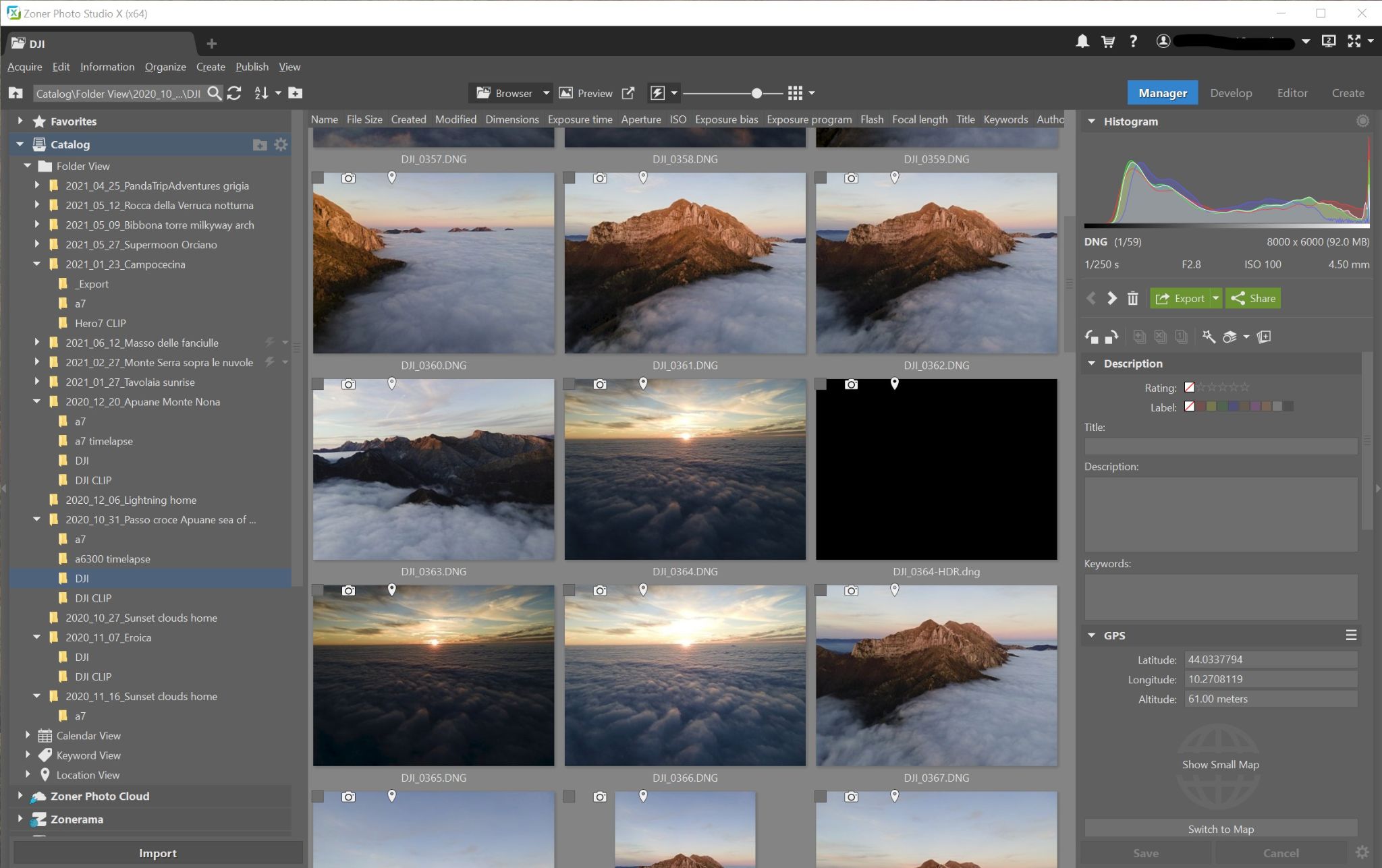
MANAGER
The software is, first of all, a media browser, kind of like Bridge, very quick to show folder structure and organize your images. This is something that I like since I want to have all my files organized by year, month, day, and location. After a few years it can get overwhelming, so that’s important to me. Having this option without leaving the software and going to explorer is great.
Additionally, you can just start to develop and edit files directly without adding them to your catalog. If you quickly need to adjust an image export it and go, you can. This is not the preferred method and I’ve been told it will be slower. For a better editing experience, it’s advised to add folders into a catalog, so that ZPS X can generate previews.
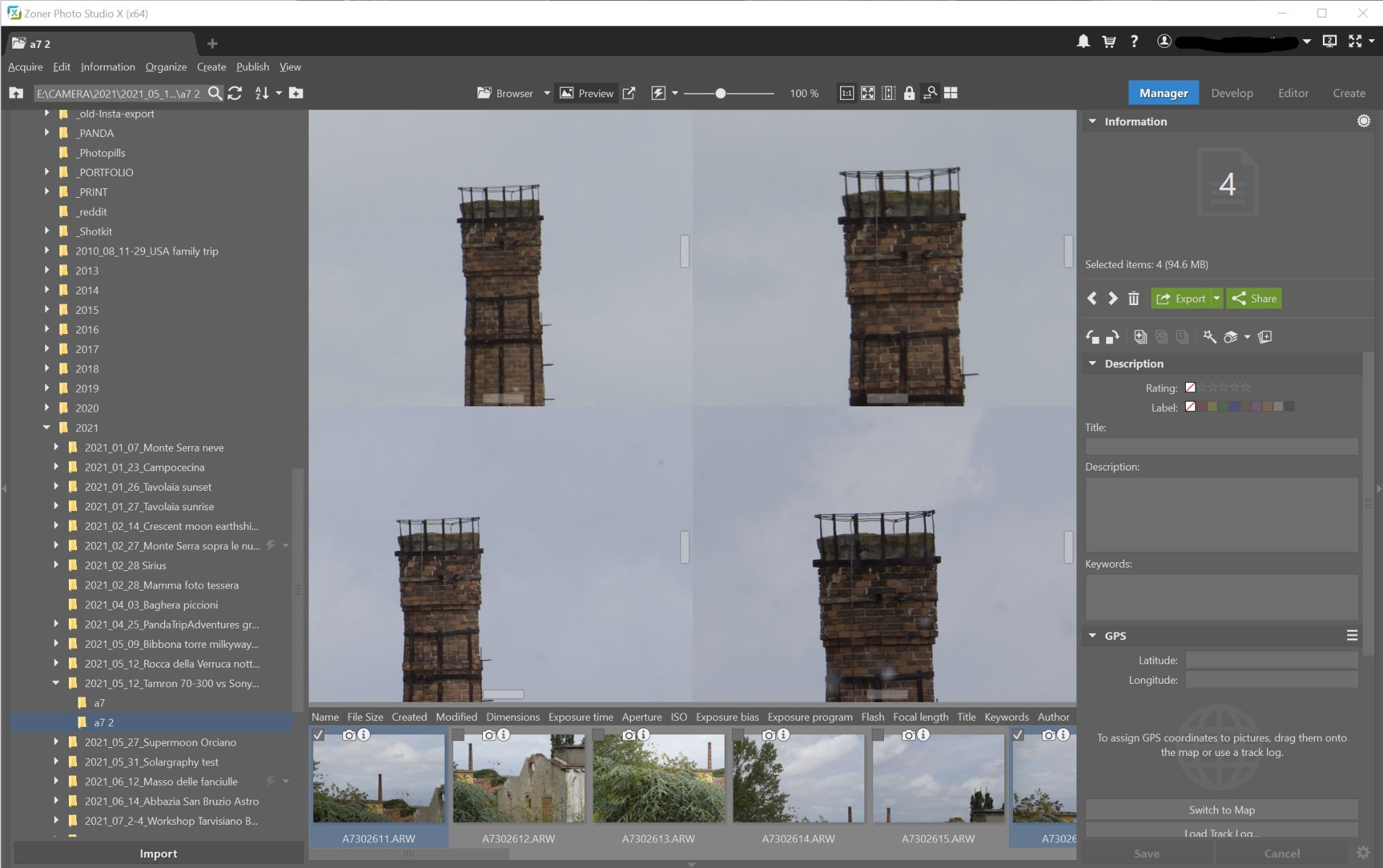
Compare images
One thing I liked and where I think it’s much better than Lightroom is the comparison of shots. It’s easy and intuitive as selecting multiple shots in preview mode and they’ll be compared on the screen, zooming in and panning works as expected on all selected images for a quick and precise comparison. Perfect feature when comparing sharpness of different lenses for example. Lightroom just can’t do that and it’s very frustrating to use.
A very cool feature is that you can have multiple tabs open for different things, like a browser, which can be very useful.
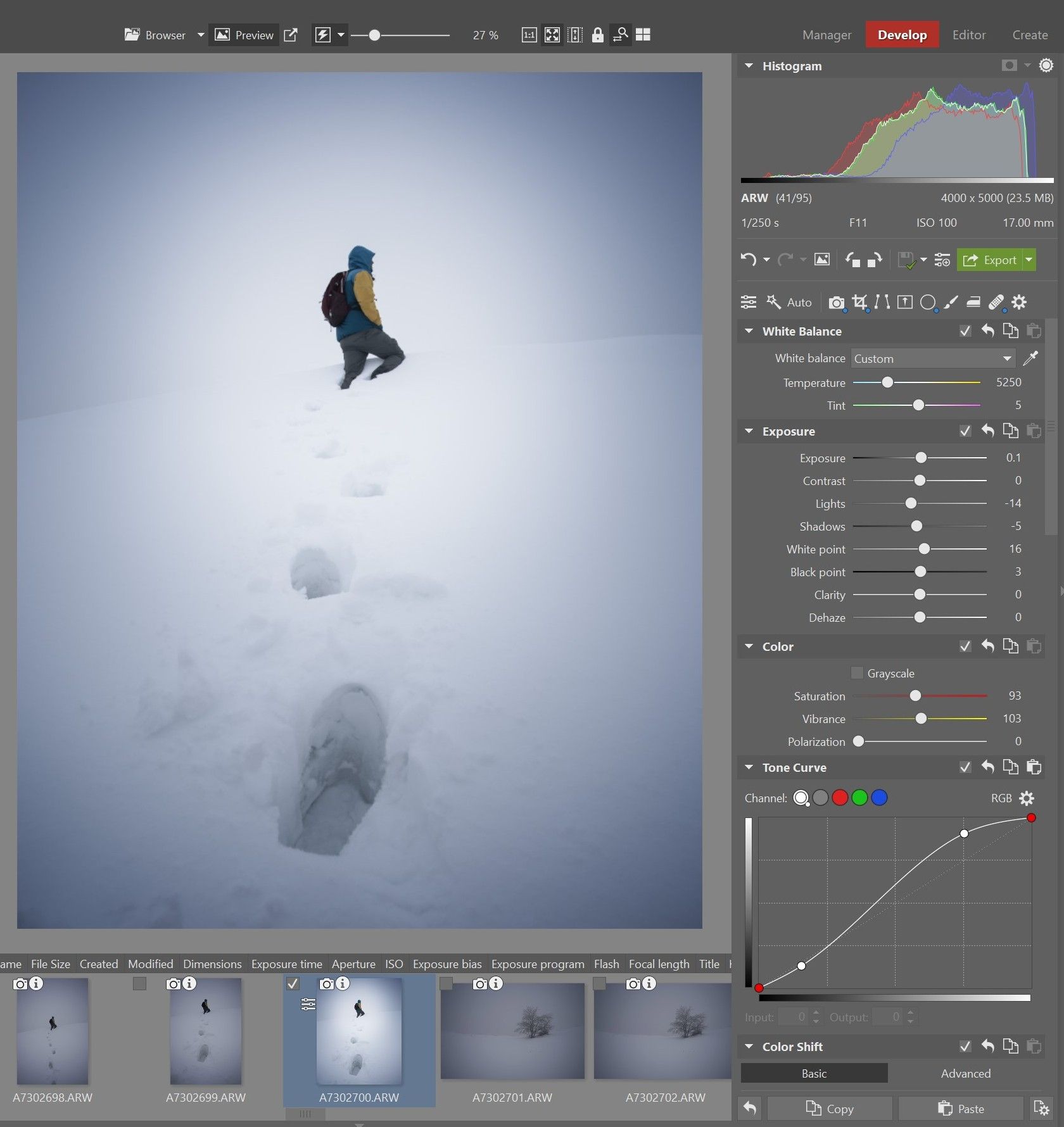
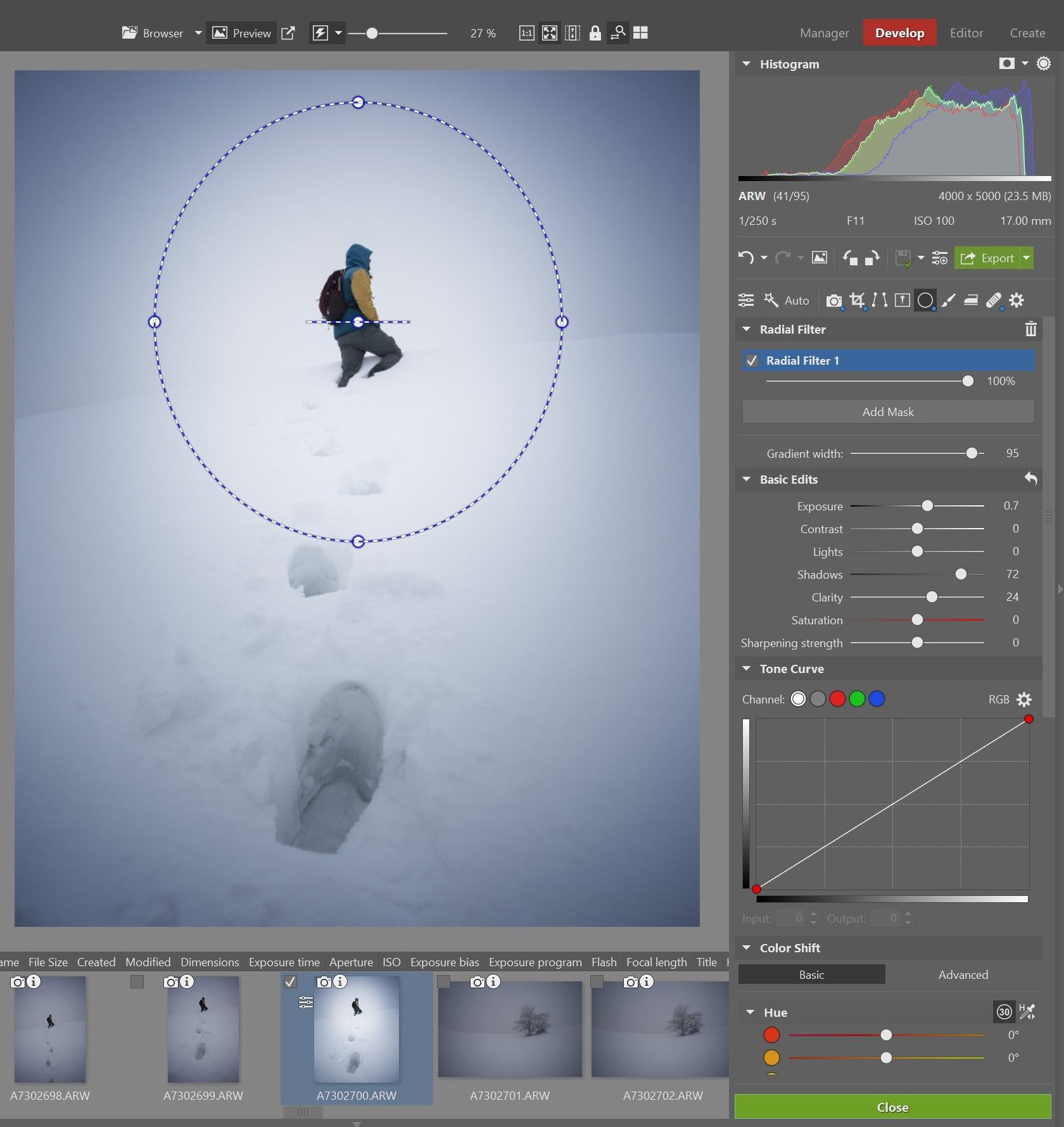
DEVELOP
Once you jump into the develop module you can start adjusting the basics of the images and more. If you’re familiar with any photo editing software you’ll find this very easy to use.
Once you go down the tab, especially on the color, there are many options. On the HSL for example you can lock it to 30° which will give you similar results to Lightroom or expand the range to 180° per side, so essentially you can change all the colors you want. There’s also an advanced HSL mode with even deeper settings.
It also has a much more precise and selective way to do noise reduction.
As far as local adjustments go, it has the classic gradient, radial, and brush options, but it’s not limited to the basic adjustments. It has HSL inside of it, which is very cool. The tone curve is also included, and it has a very cool color overlay setting, where you can specify various blending modes, like soft light or multiply, etc. This allows to do a lot more undestructive local adjustments while staying on the RAW image.
Instead of just the regular spot removal tool here, you find a retouching tool that has more options and works great.
Overall the develop module is very powerful and detailed, I like it a lot.
EDITOR
This is where you go if you want to work with layers, there are many adjustments to play with. It has the most important tools you would need and it works very well, but it’s not fair to compare it to photoshop, as it lacks some things. When I go to photoshop for my edits one thing I use a lot is luminosity masks, which are missing from ZPS X.
I haven’t fully tested the Editor yet, so I’m sure there are a lot of useful features to be found.
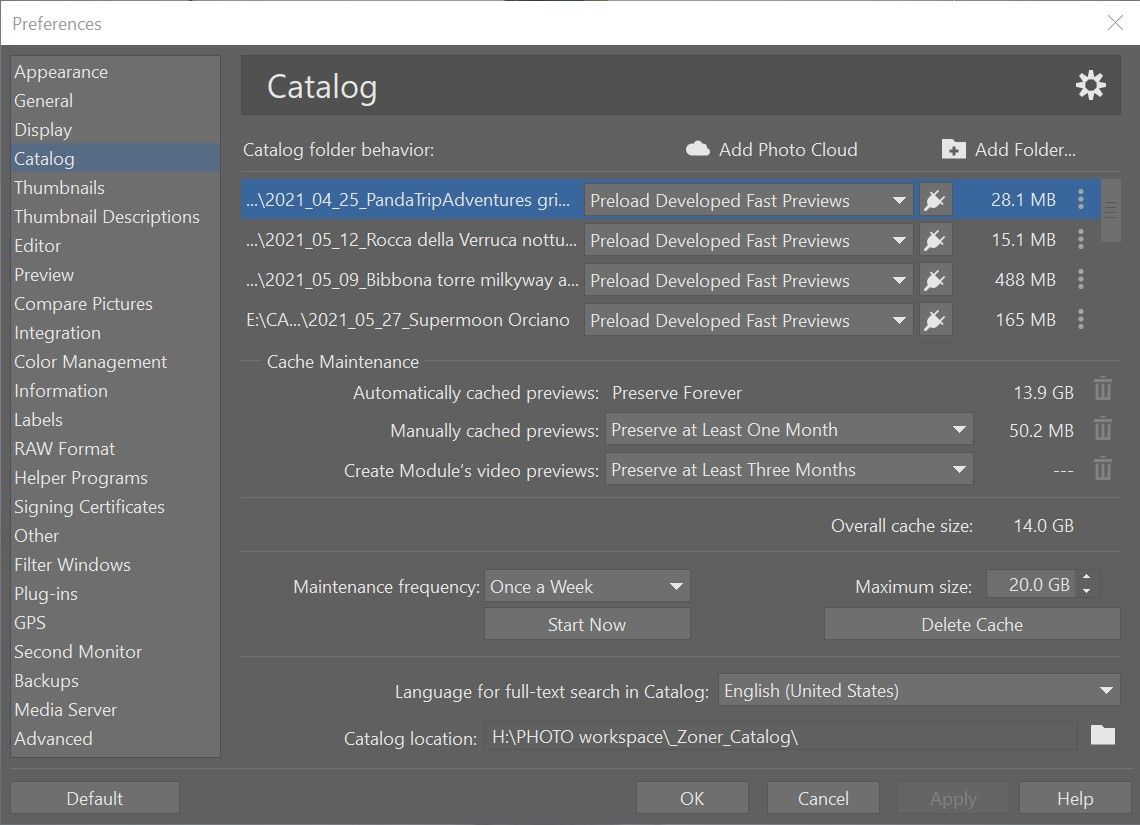
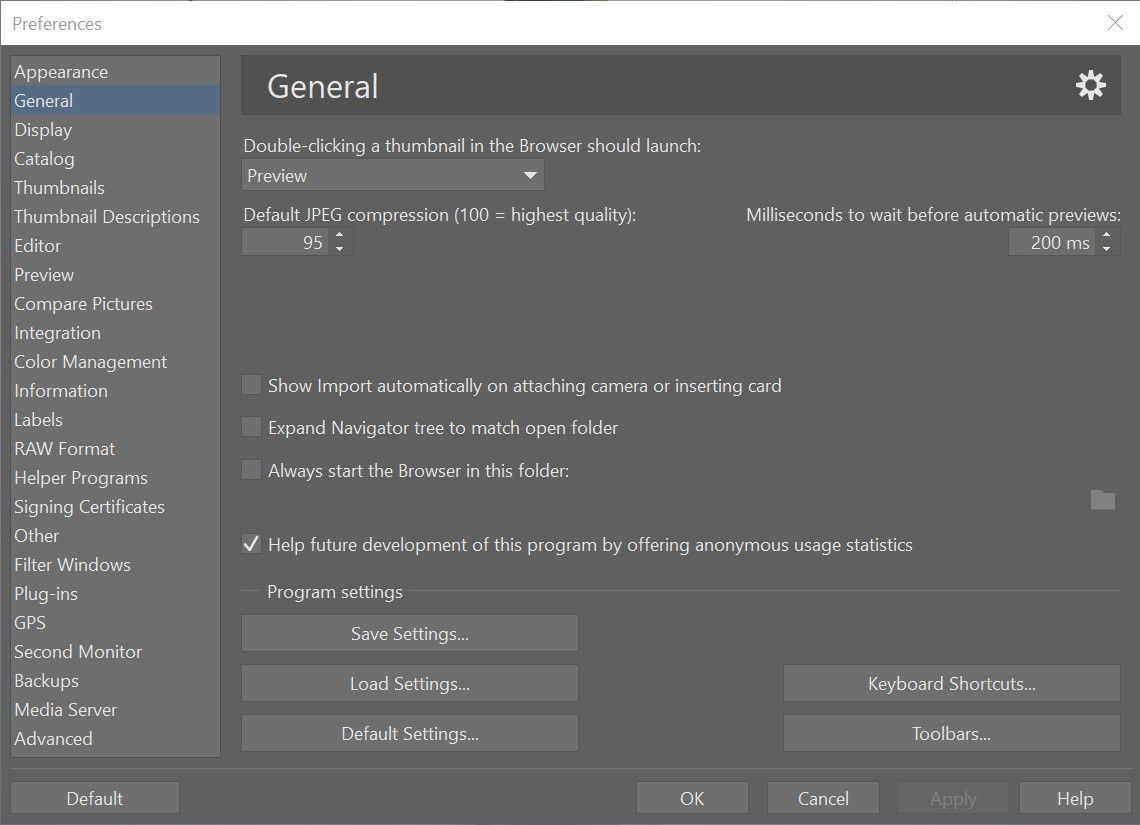
SETTINGS
Very clear settings and many options to change and personalize things.
Very granulated options for all the folders in the Catalog with a simple way to change and check them. This means you have the option to choose a different kind of preview generation on each folder on the catalog, not just during the import phase but after the fact, all accessible from the settings. I like this. 1:1 preview creations can be very slow if you have a lot of photos but Smart RAW previews work just fine.
CATALOG
Works as expected, ZPS X generates previews when you add folders to the Catalog for quicker editing. Folders are ordered by the import date but can be drag and dropped to change it. There is no way of ordering it differently, but all the files can be filtered with a calendar view, by year, month, day, which is nice if you don’t already do that like me in the folder structure. And of course can be filtered by keywords and location, neat!
There is another way of improving performance without adding folders to the catalog: if you want you can Preload the Smart RAWs, including 1:1 previews, on a folder basis directly from the Navigator on the left, choosing the folder on your PC. From what I’ve seen the performance is very similar to having photos in the catalog. This is a great feature and it’s probably how I prefer using it since I have my “catalog” already ordered in my folder structure, but of course, you’re free to change the workflow to your needs, and I think this is one of ZPS X strengths, it can be used in different ways and customized.
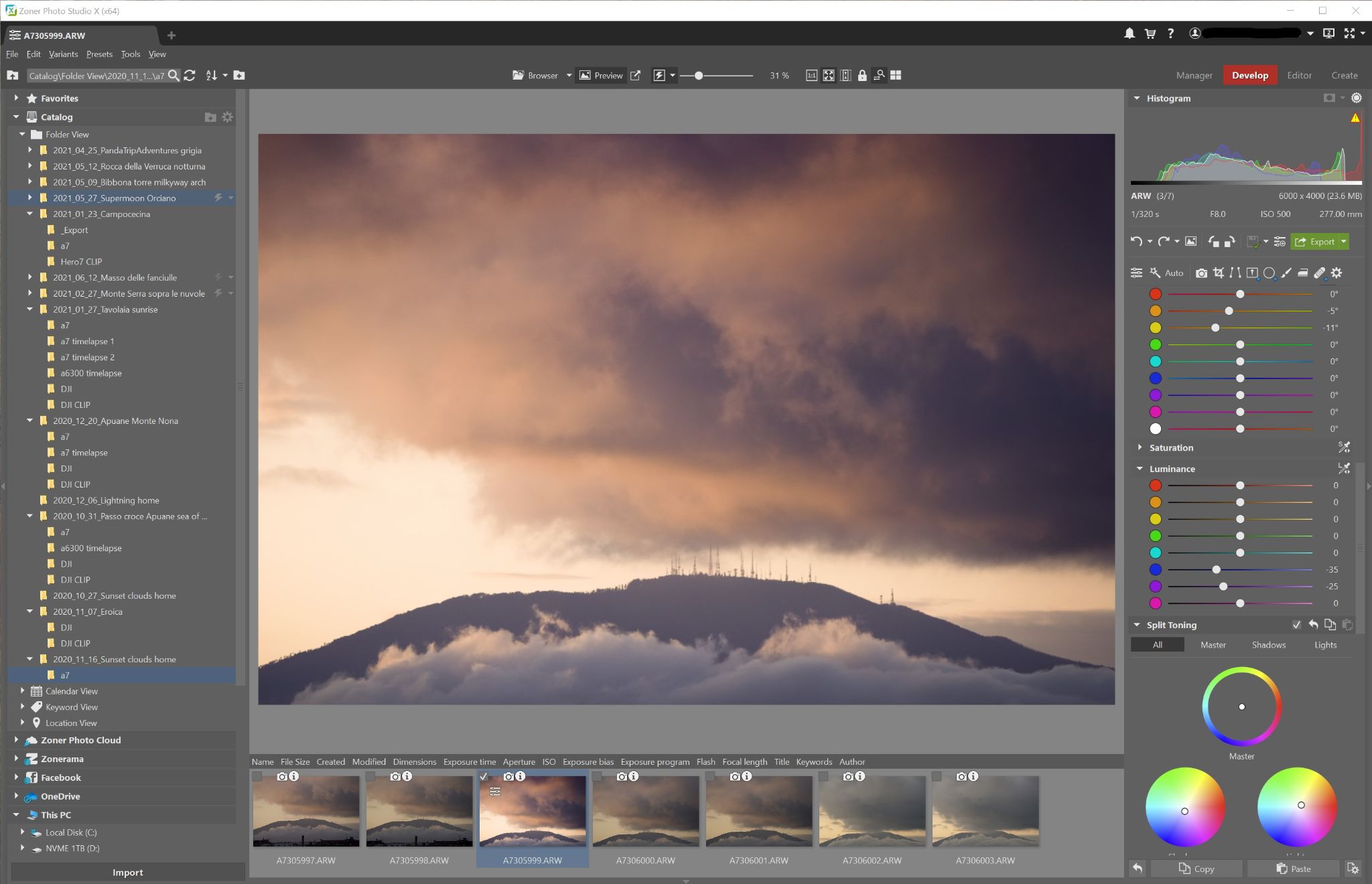
CONCLUSION
Considering this is a single software package at a very affordable price, I think it competes very well with two and a half Adobe apps. It can replace Bridge and Lightroom and still give you most of the stuff you’ll need from Photoshop. I said two and a half because I don’t think it can fully replace Photoshop in all of its functions.
I’m not going to switch to ZPS X right now, partly because I’ll still need to have the Adobe suite for other apps like Illustrator, InDesign, Premiere, etc that I need for parts of my work. But I’m sure it will be a very useful tool to add to my post-processing arsenal.
For someone starting out, I think it’s great as it will do all that you need in a single and easy-to-use package and I highly recommend you try it for free.